Trip Insurance
Prepare for the Unexpected With Comprehensive Trip Insurance
Many things can happen that could disrupt a trip before or after departure. WorldTrips’ trip insurance offers:
- Customizable Plans – Enhance your plan with optional upgrades.
- Flexibility – Get reimbursed for nonrefundable trip costs if you cancel your trip due to a covered reason. Or easily cancel your policy if your plans change.
- Immediate Proof of Coverage – Your policy documents will be emailed immediately upon purchase.
Explore Atlas Journey Trip Insurance Plans
- A canceled, interrupted, or delayed trip
- Optional cancel for any reason coverage
- Lost, stolen, or damaged luggage
- Unexpected injury, illness, and medical evacuation
- 24/7 travel assistance services
Designed for the budget-conscious traveler, Atlas Journey Escape provides lower coverage limits in exchange for a lower premium.
Highlights
- Trip Cancellation – 100% of trip cost up to $10,000
- Trip Interruption – 125% of trip cost
- Baggage Damage or Loss – Up to $250 per article ($750 max)
- Medical Evacuation & Repatriation of Remains – Up to $250,000
- Pre-Existing Conditions – Exclusion waived if requirements met
- No Optional Cancel for Any Reason Upgrade
The most popular of the Atlas Journey plans, Atlas Journey Explore is for travelers seeking a balance between coverage and cost.
Highlights
- Trip Cancellation – 100% of trip cost up to $50,000
- Trip Interruption – 150% of trip cost
- Baggage Damage or Loss – Up to $500 per article ($1,500 max)
- Medical Evacuation & Repatriation of Remains – Up to $750,000
- Pre-Existing Conditions – Exclusion waived if requirements met
- Optional Cancel for Any Reason Upgrade
Looking for premium coverage? Atlas Journey Elevate provides the highest benefit limits of the Atlas Journey plans.
Highlights
- Trip Cancellation – 100% of trip cost up to $100,000
- Trip Interruption – 150% of trip cost
- Baggage Damage or Loss – Up to $500 per article ($2,500 max)
- Medical Evacuation & Repatriation of Remains – Up to $1,000,000
- Pre-Existing Conditions – Exclusion waived if requirements met
- Optional Cancel for Any Reason Upgrade

Optional Upgrades
Add one or more of these upgrades to your Atlas Journey trip insurance plan to enhance your coverage.
NOTE: Upgrade availability varies by plan level. An upgrade name and availability may vary by state of residency.
- Cancel for Any Reason – Choose 50% or 75% back for a non-covered cancellation
- Interrupt for Any Reason – Adds interruption coverage for a non-covered reason
- Adventure Sports – Adds sports coverage like bungee jumping, hang gliding, & more
- Rental Car Damage and Theft – Adds collision damage waiver and coverage for theft of rental vehicle
- Medical Evacuation – Doubles medical evacuation coverage and offers evacuation to hospital of choice
- Pet Care – Adds cancellation coverage for death or critical illness of your dog or cat and vet care if traveling with you

Why Do I Need Trip Insurance?
Here are a few reasons why you may need trip insurance for your upcoming travels:
- Your trip could be canceled, delayed, or disrupted
- Your luggage could be delayed, lost, stolen, or damaged
- You could get sick or hurt and need medical treatment or an emergency evacuation
- Your home country health insurance may not cover you abroad
Why WorldTrips?
Who is insuring you is just as important as the insurance plan you choose. For over 25 years, WorldTrips has provided travel insurance and compassionate service to help our customers travel fearlessly. Our knowledgeable customer representatives are available 24/7 to respond to your travel emergencies, no matter the situation, time zone, or spoken language.
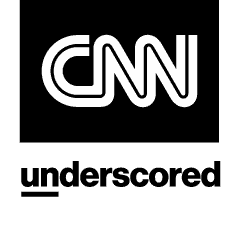
"Of the top eight travel insurance companies in our review, WorldTrips’ underwriting company is the only one to have an A++ (Superior) financial strength rating from AM Best."
“WorldTrips is the best travel insurance company of 2024, based on our analysis of cost and coverage options.”

Need Last-Minute Trip Insurance?
Trip planning can be a lot of work, and sometimes important things like trip insurance falls through the cracks. Fortunately, you can still get trip insurance if you’re departing on your trip today–minus the trip cancellation coverage you would no longer need.
Trip interruption insurance (sometimes called post-departure insurance) can provide coverage after you’ve departed. You could get sick, lose your baggage, miss your connection, or have to fly home early for a covered reason.
WorldTrips offers Atlas On-The-Go with next-day coverage for travel emergencies and reimbursement for unexpected events like these. Just enter your trip details and select that your departure date is today to buy On-The-Go coverage.
Which Type of Trip Insurance Plan Do I Need?
WorldTrips offers two types of trip insurance: Atlas Journey trip cancellation insurance and Atlas On-The-Go trip interruption insurance. Here are some key differences between these plans to help you make the best choice for your trip.
| Eligibility | Trip Cancellation Insurance | Trip Interruption Insurance |
|---|---|---|
| U.S. citizens and residents | ||
| Non-U.S. citizens and residents | ||
| Domestic coverage | ||
| International coverage |
| Trip Cancellation Insurance | Trip Interruption Insurance |
|---|---|
| Eligibility | |
| U.S. citizens and residents | |
| Non-U.S. citizens and residents | |
| Domestic coverage | |
| International coverage | |
| Benefits Coverage | Trip Cancellation Insurance | Trip Interruption Insurance |
|---|---|---|
| Canceled trip | ||
| Interrupted trip | Up to 150% of cost | Up to $1,500 |
| Unexpected medical expenses | Up to $250,000 | Up to $50,000 |
| Emergency medical evacuation | Up to $50,000 | Up to $500,000 |
| Pre-existing conditions | Exclusion waived if requirements met | |
| 24/7 emergency assistance | ||
| Optional upgrades |
| Trip Cancellation Insurance | Trip Interruption Insurance |
|---|---|
| Benefits Coverage | |
| Canceled trip | |
| Interrupted trip | |
| Up to 150% of cost | Up to $1,500 |
| Unexpected medical expenses | |
| Up to $250,000 | Up to $50,000 |
| Emergency medical evacuation | |
| Up to $50,000 | Up to $500,000 |
| Pre-existing conditions | |
| Exclusion waived if requirements met | |
| 24/7 emergency assistance | |
| Optional upgrades | |
FAQs: WorldTrips’ Trip Insurance Plans
How Do I Register for a Member Portal Account?
2. Under “Continue Sign In” click “First-time user? Register for an account.”

3. On the Register page, enter the email address you wish to use to sign into your account. This email does not need to match the email address associated with your policy.
Enter your policy number and select whether or not you are the insured or the insured’s legal guardian. Enter the insured’s first and last name as entered on the policy. (You can see how the insured’s name was entered on your ID card and fulfillment documents that were sent to you upon purchase.)
Enter the insured’s date of birth. Then choose a password. Follow the password instructions noted on the page.
Read and agree to the terms and conditions by checking the box. Then click the “Continue” button.

4. You will be taken to the Sign In page. Enter the email address and password you used to register your account and click “Sign In.”

5. To add an additional layer of security when signing into your account, you will be prompted to choose your preferred multifactor authentication method.
Options Include:
a. Okta Verify - Click "Setup" if you wish to use a push notification sent to the mobile app
b. SMS Authentication* - Click "Setup" if you wish to enter a single-use code that is sent to your mobile phone
c. Voice Call Authentication* - Click "Setup" if you wish to follow voice instructions via phone
d. Security Question - Click "Setup" if you wish to answer a security question
*Please be sure to use a method which you will have continual access to on your travels. Do not use phone numbers that will not work outside of your current service area.

6. Follow the setup instructions of your chosen multifactor authentication method. Then click “Finish.”
7. On the resulting page, choose a "Forgot Password" question. Make sure you select a question with only one correct answer that is easy to remember.
Type the answer into the blank box below "Answer." You will need this answer to access your account if you ever forget your Member Portal password and need to reset it.
You may also choose to add a phone number for resetting your password or unlocking your account using SMS text message or a voice call if you don’t have access to your email.
Click "Create My Account."

How Do I Submit a Claim?
You must complete, sign, and submit a Claimant's Statement and Authorization form along with proof of claim (itemized bills, payment receipts, medical records, police reports, etc.) for every incident. (Click here to download the form in Spanish).
Filing a Claim on Behalf of Someone Else? If you are filing this claim on behalf of another person, you MUST fill out the section of the Claimant's Statement and Authorization form labeled "Supplement D - Authorization Form for Use and/or Disclosure of Protected Health Information" – also known as a HIPAA form. This section must be signed by the policyholder in order for us to speak with you regarding any of the policyholder's Protected Health Information (PHI). Without this signed form, we may only disclose to you the status of the claim.
You can complete and submit the Claimant's Statement and Authorization form along with supporting documents in one of the following ways:
Via DocuSign within Member Portal (Most Efficient Approach)
1. Go to Member Portal (formerly Client Zone / Student Zone).
2. Log in to your account. If this is your first time using Member Portal, please click here to view instructions for registering your new account.
If you already have a Client Zone / Student Zone account, you do not need to register for a Member Portal account. Simply log in to Member Portal using your Client Zone / Student Zone login details.
3. Click "Claims and Appeals" in the main navigation menu.
4. Click “Submit New Claim Via DocuSign” button under the “Claimant’s Statement and Authorization Form” subheader in the “File a Claim” section and follow the instructions.
For more extensive step-by-step instructions, including screenshots, please see our Claims Guide.
Don’t Have Access to the Claims and Appeals Page? If you noted that you are not the insured or the insured’s legal guardian, you will see the Protected Health Information Authorization page in place of the Claims and Appeals page. Enter the insured’s email address and click “Send Request.” Once the insured has completed and submitted our HIPAA form, you will gain access to the Claims and Appeals page and have the ability to submit a claim within 3-5 days.
By Mail
1. Download the Claimant's Statement and Authorization form. (Click here to download the form in Spanish.)2. Print, complete, and sign the form.
Mail to:
WorldTrips Claims Department
PO Box 240358
Apple Valley, MN 55124
U.S.A.
WorldTrips is also happy to fax, e-mail, or mail the form(s) to you upon request.
Important Note for Students
For eligibility purposes, you must submit the following along with a Claimant's Statement and Authorization form:
- A copy of your education-related visa (F-1, J-1, OPT, etc.) or valid I-20/DS2019
- Proof of full-time student status (not necessary if submitting a valid F-1 visa including OPT, or J-1 visa)
Can I Submit a Claim on Behalf of Someone Else?
How Do I Submit the Authorization Form for Use and/or Disclosure of Protected Health Information (HIPPA Form) If I Did Not Complete This Section of the Claim Form?
If you have already submitted a claim on behalf of someone else and did not complete this section OR if WorldTrips has requested that you submit the Authorization Form for Use and/or Disclosure of Protected Health Information (HIPAA), you do not need to fill out another claim form. You can submit the HIPAA form separately in one of the following ways:
Electronically via Member Portal
- Go to Member Portal.
- Log in to your account. If this is your first time using Member Portal, please click here to view instructions for registering your new account.
If you already have a Client Zone / Student Zone account, you do not need to register for a Member Portal account. Simply log in to Member Portal using your Client Zone / Student Zone login details. - Click "Claims and Appeals" in the main navigation menu.
If You See the Protected Health Information Authorization Page:
- Because you selected that you are not the insured or the insured's legal guardian upon registering for Member Portal, you do not yet have access to the Claims and Appeals page.
- Under the "Protected Health Information Authorization" header, enter the insured's email address and click the "Send Request" button.
- The insured will receive an email with a link to complete, sign, and submit the HIPPA form via DocuSign. You will gain access to the Claims and Appeals page and will be able to see the status of any pending claims within 3-5 days of the date the policyholder completed and submitted the form.
If You See the Claims and Appeals Page:
- Click the "Fill Out and Submit Via DocuSign" button under the "Authorization Form for Use and/or Disclosure of Protected Health Information (HIPPA)" subheader in the "File a Claim" section.
- Enter the insured's name and an email address and click the "Begin Signing" button.
- Click the yellow "Continue" button, fill out the form and the required information (as noted by the red boxes); have the policyholder sign the form, and click the yellow "Finish" button.
- Clicking "Finish" submits the document and sends a PDF of your signed Authorization Form for Use and/or Disclosure of Protected Health Information to the email address entered. Download or print a copy of your completed form for your records. If you do not receive a confirmation email with your completed form attached within 24 hours, please contact WorldTrips to make sure your form was properly submitted.
- Download the Authorization Form for Use and/or Disclosure of Protected Health Information.
- Print, complete, and have the policyholder sign the form.
- Mail to:
WorldTrips Claims Department
PO Box 240358
Apple Valley, MN 55124
U.S.A.
When and How Will I Receive My Fulfillment Documents?
During the checkout process, you will have the option to receive your ID cards and other fulfillment documents by:
- Email only OR by
- Email and hard copy
If you select “Email only,” you will receive your ID cards and fulfillment documents by email as soon as your application has been processed and your credit card has been approved. This typically takes a few minutes or less.
If you select “Email and hard copy,” you will receive your ID cards and fulfillment documents by email as soon as your application has been processed and your credit card has been approved. You will also receive hard copies of your ID cards and fulfillment documents by mail to the address you entered on your application.
How Long Do I Have to File a Claim?
What If I Do Not Agree with a Claim's Denial?
There may be situations when you choose to appeal how a claim was processed. You may appeal your claim decision using one of the following methods:
Submit the Claimant Appeal Request Form Via DocuSign within Member Portal:
- Sign into Member Portal. You will be presented with your Member Portal home page.
- Click “Claims and Appeals” in the main navigation menu at the top of the page. You will be presented with the Claims and Appeals page.
- Switch the toggle at the top of the page under the “Claims and Appeals” header from “Claims” to “Appeals.”
- To file an appeal via DocuSign, click the “Fill Out and Submit Via DocuSign” button under the “Claimant Appeal Request Form” subheader in the “File an Appeal” section.
- Enter your name and email address on the PowerForm Signer Information page and click the “Begin Signing” button.
- Click the yellow “Continue” button to the right.
- Fill in all the required information on the form (as indicated by the red text boxes) and sign everywhere a signature is required (as indicated by the yellow “Sign” boxes).
- Attach your supporting documents (medical records, receipts, itemized bills, etc.), if necessary, at the bottom righthand corner of the page via the yellow attachment boxes. If you have more than 3 attachments or exceed the 5MB attachment limit, see instructions for submitting additional documents here.
- When you are done, click the yellow “Finish” button at the bottom of the page. Clicking “Finish” submits your documents and sends a PDF of your signed Claimant Appeal Request Form to your email.
- Download or print a copy of your completed form for your records. If you do not receive a confirmation email with your completed form attached within 24 hours, please contact WorldTrips to make sure your form was properly submitted.
Want more detailed instructions including screenshots? See the “Claimant Appeal Request Form Submitted Via DocuSign within Member Portal (Most Efficient Approach)” section of our Claims Resource Center page.
Submit the Claimant Appeal Request Form Via Email or Mail- Download the Claimant Appeal Request Form. (Click here to download the form in Spanish).
- Fill out the form and email it, along with additional documentation that supports your reasoning and position (medical records, receipts, itemized bills, etc.), to appeals@worldtrips.com.
OR
Mail the form and supporting documents to:
WorldTrips Appeals
PO Box 240358
Apple Valley, MN 55124
U.S.A
Submit a Written Appeal Letter Via Email or Mail
- Write a letter of appeal following the appeal procedure instructions outlined in your policy documents/certificate of coverage.
- Email this written letter of appeal, along with additional documentation that supports your reasoning and position (medical records, receipts, etc.), to appeals@worldtrips.com.
OR
Mail the form and supporting documents to:
WorldTrips Appeals
PO Box 240358
Apple Valley, MN 55124
U.S.A
IMPORTANT! In order for our appeals department to review the appeal, you must provide additional documentation or information to support a reversal of the denial. Please note that submission of the appeal will lead to re-evaluation of your claim but does not guarantee that the initial benefit determination will be altered.
Why Am I Receiving So Many Letters?
What Is Included in the Fulfillment Documents?
Your fulfillment documents will include:
Instructional Information
- How to seek medical treatment
- How to file a medical claim
- How to access Member Portal (our online self-service portal where members can manage their policies)
- How to contact WorldTrips
Declaration Page
- Link to the Description of Coverage for your policy
- Name, address, ID number, and citizenship of the insured
- Policy start and end dates and length of coverage
- Certain policy details including plan name, overall maximum limit, maximum per injury/illness, deductible, and any optional coverage elected
- Purchase date, payment type, and amount paid
- Name and address of plan administrator
Policyholder/Certificate Holder Notice
- Important notice about OFAC sanctions
European Union GDPR Data Protection Notice (Note that you will only receive this notice if you are a citizen or resident of the European Union OR if you are a visitor traveling to the European Union)
- Information about our privacy policy
- How we use your personal and sensitive information and who we may disclose it to
- Information about your data protection rights
- How to opt out of marketing communications or withdraw your consent
ID Card
- Name of insured(s)
- Certificate/policy number and effective date of coverage
- Instructions on how to file a claim
- Name and logo of PPO network
- Instructions on how to find a provider
How Do I Access My Visa Letter?
What Information Is Included in the Visa Letter?
- Your name
- Your home country and citizenship
- Your destination country or countries
- Your certificate (policy) number
- Your policy’s effective date
- Your policy’s termination date
- An overview of your policy details, including your overall policy maximum, maximum per injury/illness, and deductible
- An overview of important benefits and their coverage amounts
- WorldTrips contact information
How Does My Deductible Work?
Deductible means the dollar amount of eligible expenses, as specified in your policy’s Schedule of Benefits and Limits, that you must pay before eligible expenses are paid. You only have to pay your deductible one time during the period of time your policy is active.
For example, let’s say you have an Atlas Travel policy and you’ve chosen a $100 deductible. You break your leg while traveling abroad and need to have surgery, which requires a short hospital stay. You would need to pay your $100 deductible before your benefits, such as Hospital Room and Board, would kick in. Once your $100 deductible is paid, your Atlas Travel plan would begin to pay 100% of your eligible expenses up to your plan’s overall maximum limit.
Note that some benefits are not subject to the deductible, as specified in your policy’s Schedule of Benefits and Limits. This means you would not be required to pay the deductible before any benefits that are not subject to the deductible would be activated.
Am I Eligible for an Atlas Travel Insurance Plan?
When Does My Atlas Travel Coverage Become Effective and When Does it End?
Your Atlas Travel insurance coverage becomes effective on the latest of:
- the moment we receive your application and correct premium (if application and payment is made online or by fax)
- 12:01 a.m. U.S. Eastern Time on the date we receive your application and payment (if application and payment are made by mail)
- the moment you depart from your home country
- 12:01 a.m. U.S. Eastern Time on the date you request on your application if the correct premium is received
Your coverage will end on the earlier of:
- 11:59 p.m. Eastern Time on the last day of the period for which you have paid a premium
- 11:59 p.m. Eastern Time on the date requested on your application
- the moment of your arrival upon return to your home country (unless you have started a benefit period or are eligible for home country coverage)
Does the Atlas Travel Plan Provide Any Home Country Coverage?
No, Atlas Travel does not offer medical expense coverage in your home country.
Does the Atlas Travel Plan Include Any Coverage for Medical Expenses Related to COVID-19?
Policies purchased on or after July 15, 2020, do cover eligible medical expenses resulting from COVID-19/SARS-CoV-2. Eligible medical expenses are medically necessary expenses that are not subject to another plan exclusion.
What Are Atlas International and Atlas America?
Atlas Travel policyholders who are U.S. citizens or non-U.S. citizens traveling outside of the U.S. will be covered under Atlas International, which provides coverage outside of the United States.
Atlas Travel policyholders who are non-U.S. citizens (and home country is not the United States) traveling to the United States will be covered under Atlas America. (For the purpose of this American visitor insurance coverage, the United States also includes Puerto Rico and the U.S. Virgin Islands.)
The correct plan will be automatically selected for you when you purchase your Atlas Travel plan, depending on whether your trip includes coverage for the U.S. (You will only be covered for the U.S. if you are a non-U.S. citizen, your home country is not the United States, and all or part of your travel includes the U.S.)
What Is Covered Under the Atlas Travel Insurance Plan?
Does the Atlas Travel Insurance Plan Provide Any Trip Cancellation Coverage?
Does the Atlas Travel Insurance Plan Meet Schengen Visa Requirements?
Can I Extend or Renew My Atlas Travel Insurance Coverage?
How Do I Extend My Atlas Travel Insurance Coverage?
Follow the below instructions to EXTEND your Atlas Travel medical insurance plan:
- Log into your Member Portal.
- On your Member Portal home page, click the box labeled "Extend or Renew My Policy" under the "How Can We Help You Today?" header.
- If you are eligible to extend your policy ad do not need to contact a broker or plan administrator in order to do so, you will see the "Extend Policy" page.
- Use the dropdown arrow to insert your new coverage end date and click "Next."
- Fill in your payment information.
- Review the Terms and Conditions and click the checkbox to acknowledge that you have read and accepted them.
- Click the "Submit" button to submit your extension request. Your coverage confirmation will be sent to the email address you entered.
How Do I Cancel My Atlas Travel Insurance Coverage?
Most members are able to submit a cancellation request online in Member Portal. Note that only members who have no claims are eligible for a premium refund.
After you create your Member Portal account (click here for registration instructions), log in and select “Policy Information” in the top righthand corner. Then select the “Modify Coverage Dates” box. If you are not eligible to cancel via Member Portal, you will see a message prompting you to contact your agent for assistance. If you are eligible to cancel via Member Portal, select “No” under the “Would you like to change your coverage start date?” question. Then select “Shorten or cancel your coverage.”
If Your Policy Has Not Yet Started…
You are eligible for a full refund of your premium for free. On the “Shorten or Cancel Policy” page, select your coverage start date as your new coverage end date. Once you click “Submit,” you will be routed to a confirmation page. You will also receive a confirmation email. Your refund will be applied to the original payment method used within 3-5 business days.
If Your Policy Has Already Started…
A $25 cancellation fee will apply and only the prorated portion of your premium will be refunded. On the “Shorten or Cancel Policy” page, select your new coverage end date and click “Calculate Refund” to display the eligibility of the date selected and the amount that will be refunded. Once you click “Submit,” you will be routed to a confirmation page. You will also receive a confirmation email. Your refund will be applied to the original payment method used within 3-5 business days.
Is My Group Eligible for an Atlas Group Travel Plan?
Does the Atlas Group Travel Insurance Plan Provide Any Home Country Coverage?
No, Atlas Group does not provide foreign visitors with home country coverage.
Does the Atlas Group Plan Include Any Coverage for Medical Expenses Related to COVID-19?
If You Purchased Your Atlas Group Policy on Or After July 15, 2020: Your plan will cover eligible medical expenses resulting from COVID-19/SARS-CoV-2. Eligible medical expenses are medically necessary expenses that are not subject to another plan exclusion.
If You Purchased Your Atlas Group Policy Before July 15, 2020: Your plan contains an applicable exclusion and will NOT cover medical expenses resulting from COVID-19/SARS-CoV-2. The full exclusion reads: Charges resulting from a disease outbreak in a country or location for which the U.S. Centers for Disease Control and Prevention (CDC) have issued a level 3 or higher travel warning are excluded if:
- the warning has been in effect within the 60 days immediately prior to your date of arrival, or
- within 10 days following the date the warning was issued you have failed to depart the country or location. You can review the exclusion by reading through the “General Exclusions” section of your Description of Coverage (DOC).
You will find your DOC in Member Portal. Sign in to the portal, click "Policy Information" in the navigation menu, and then click the box labeled "Description of Coverage."
What Are Atlas Group International and Atlas Group America?
Atlas Group policyholders who are U.S. citizens or non-U.S. citizens (and home country is not the United States) traveling outside of the U.S. will be covered under Atlas Group International, which provides coverage outside of the United States.
Atlas Group policyholders who are non-U.S. citizens traveling to the United States will be covered under Atlas Group America. (For the purpose of this American visitor insurance coverage, the United States also includes Puerto Rico and the U.S. Virgin Islands.)
The correct plan will be automatically selected for you when you purchase your Atlas Group plan, depending on whether your trip includes coverage for the U.S. (You will only be covered for the U.S. if you are a non-U.S. citizen, your home country is not the United States, and all or part of your travel includes the U.S.)
What Medical Expenses are Covered Under an Atlas Group Travel Plan?
Am I Eligible for an Atlas Nomads Insurance Plan?
When Does My Atlas Nomads Coverage Become Effective and When Does it End?
Your Atlas Nomads insurance coverage becomes effective on the latest of:
- the moment we receive your application and correct premium (if application and payment is made online or by fax)
- 12:01 a.m. U.S. Eastern Time on the date we receive your application and payment (if application and payment are made by mail) - the moment you depart from your home country
- 12:01 a.m. U.S. Eastern Time on the date you request on your application if the correct premium is received
Your coverage will end on the earliest of:
- 11:59 p.m. U.S. Eastern Time on the last day of the period for which you have paid a premium
- 11:59 p.m. U.S. Eastern Time on the date requested on your application
- the moment of your arrival upon return to your home country (unless you have started a benefit period or are eligible for home country coverage)
Does the Atlas Nomads Plan Provide Any Home Country Coverage?
No, Atlas Nomads does not offer medical expense coverage in your home country.
Does the Atlas Nomads Plan Include Any Coverage for Medical Expenses Related to COVID-19?
What Is Covered Under the Atlas Nomads Insurance Plan?
Does the Atlas Nomads Insurance Plan Provide Any Trip Cancellation Coverage?
Atlas Nomads does not provide any reimbursement if you must cancel your trip prior to departure. However, it does include a Trip Interruption benefit if you must end your trip early due to a covered reason. See “Trip Cancellation VS Trip Interruption: What Is the Difference?” for an explanation of the difference between trip cancellation coverage and trip interruption coverage.
Note that Atlas Nomads medical insurance has a lower premium than most travel insurance plans because it does not include a Trip Cancellation benefit. If you’re a U.S. citizen or resident looking for travel insurance with a Trip Cancellation benefit, you should consider Atlas Journey® trip cancellation insurance. Visit the Atlas Journey product page for details about this plan.
Does the Atlas Nomads Insurance Plan Meet Visa Requirements?
Can I Renew My Atlas Nomads Insurance Coverage?
Can I Extend My Atlas Nomads Insurance Coverage?
How Do I Cancel My Atlas Nomad Insurance Coverage?
Most members are able to submit a cancellation request online in Member Portal. Note that only members who have no claims are eligible for a premium refund.
After you create your Member Portal account (click here for registration instructions), log in and select “Policy Information” in the top righthand corner. Then select the “Modify Coverage Dates” box. If you are not eligible to cancel via Member Portal, you will see a message prompting you to contact your agent for assistance. If you are eligible to cancel via Member Portal, select “No” under the “Would you like to change your coverage start date?” question. Then select “Shorten or cancel your coverage.”
If Your Policy Has Not Yet Started…
On the “Shorten or Cancel Policy” page, select your coverage start date as your new coverage end date. Once you click “Submit,” you will be routed to a confirmation page. You will also receive a confirmation email. Your refund will be applied to the original payment method used within 3-5 business days.
If Your Policy Has Already Started…
Only premium for unused whole months (if paying in monthly installments) or unused days (if paid in full) will be refunded. On the “Shorten or Cancel Policy” page, select your new coverage end date and click “Calculate Refund” to display the eligibility of the date selected and the amount that will be refunded. Once you click “Submit,” you will be routed to a confirmation page. You will also receive a confirmation email. Your refund will be applied to the original payment method used within 3-5 business days. Please note that you cannot have filed any claims to be eligible for a premium refund.
Am I Eligible for a StudentSecure International Student Health Insurance Plan?
In order to be eligible for any of our StudentSecure international student health plans, you must meet the following requirements:
1. Must be:
1. a full-time student at a college or university, excluding online colleges and universities, or
2. within 31 days of being a full-time student at a college or university, or
3. a student under age 19 enrolled in a secondary school, or
4. a full-time scholar affiliated with an educational institution and performing work or research for at least 30 hours per week
The full-time student/scholar status requirement is waived for participants within the U.S. holding a valid F-1 visa or J-1 visa. Full-time status requirements remain in force for individuals holding M-1 or other category visas.
2. Must be residing outside home country for the purpose of pursuing international educational activities.
3. Must not have obtained residency status in the host country. Participants visiting the U.S. must hold a valid education-related visa. A copy of the I-20 or DS-2019 may be requested. For U.S. citizens and residents, the host country must be outside the U.S., including U.S. territories.
When Does Coverage Become Effective Once I Get a StudentSecure Plan?
- the moment we receive your application and correct premium (if application and payment is made online or by fax); or
- 12:01 a.m. U.S. Eastern Time on the date we receive your application and payment (if application and payment are made by mail); or
- the moment you depart from your home country; or
- 12:01 a.m. U.S. Eastern Time on the date you request on your application if the correct premium is received
When Does Coverage Terminate with a StudentSecure Plan?
- 11:59 p.m. Eastern Time on the last day of the period for which you have paid a premium; or
- 11:59 p.m. Eastern Time on the date requested on your application; or
- 12:01 a.m. U.S. Eastern Time on the date you no longer meet eligibility requirement; or
- the moment of your arrival upon return to your home country (unless you have started a benefit period or are eligible for home country coverage)
Which Plan Should I Purchase, StudentSecure Elite, StudentSecure Select, StudentSecure Budget, or StudentSecure Smart?
Do StudentSecure Plans Provide Any Home Country Coverage?
No, StudentSecure does not provide foreign visitors with home country coverage.
Does the StudentSecure Plan Include Any Coverage for Medical Expenses Related to COVID-19?
If You Purchased Your StudentSecure Policy on Or After May 15, 2020:
Your plan will cover eligible medical expenses resulting from COVID-19/SARS-CoV-2. Eligible medical expenses are medically necessary expenses that are not subject to another plan exclusion.
If You Purchased Your StudentSecure Policy Before May 15, 2020:
Your plan contains an applicable exclusion and will NOT cover medical expenses resulting from COVID-19/SARS-CoV-2.
The following is included in the Description of Coverage:
Charges resulting from a disease outbreak in a country or location for which the U.S. Centers for Disease Control and Prevention (CDC) have issued a level 3 or higher travel warning are excluded if:
- the warning has been in effect within the 60 days immediately prior to your effective date, or
- within 10 days following the date the alert/warning was issued you have failed to depart the country or location.
You can review the exclusion by reading through the “General Exclusions” section of your Description of Coverage (DOC).You will find your DOC in Member Portal at worldtrips.my.site.com/MemberPortal. Sign into the portal, click "Policy Information" in the navigation menu, and then click the box labeled "Description of Coverage."
What International Medical Benefits Are Covered in a StudentSecure Insurance Plan?
Does StudentSecure Cover Any Pre-Existing Conditions?
Charges resulting directly or indirectly from any *pre-existing condition are excluded from StudentSecure Elite and StudentSecure Select during the first 6 months of coverage and from StudentSecure Budget during the first 12 months of coverage.
All StudentSecure plans include **Acute Onset of Pre-existing Conditions (excluding chronic and congenital conditions) up to a lifetime maximum of $25,000 for eligible expenses. Note that StudentSecure Smart provides Acute Onset of Pre-existing Conditions coverage only.
*Pre-existing condition means any injury, illness, sickness, disease, or other physical, medical, mental, or nervous disorder, condition, or ailment that, with reasonable medical certainty, existed at the time of application or at any time during the 12 months prior to the effective date of this insurance, whether or not previously manifested, symptomatic or known, diagnosed, treated, or disclosed to us prior to the effective date, and including any and all subsequent, chronic or recurring complications or consequences related thereto or resulting or arising therefrom.
**An acute onset of a pre-existing condition is a sudden and unexpected outbreak or recurrence that is of short duration, is rapidly progressive, and requires urgent care. A pre-existing condition that is a chronic or congenital, or that gradually becomes worse over time, is not acute onset of a pre-existing condition.
The Acute Onset of Pre-existing Condition benefit will only apply if all of the following conditions are met:
- The acute onset of a pre-existing condition does not directly or indirectly relate to a chronic condition or congenital condition; and
- Treatment must be obtained within twenty-four (24) hours of the sudden and unexpected outbreak or reoccurrence; and
- You must not be traveling against or in disregard of the recommendations, established treatment programs, or medical advice of a physician or other healthcare provider; and
- You must not be traveling with the intent or purpose to seek or obtain treatment for the pre-existing condition; and
- You must be traveling outside your home country
Is There Any Maternity or Newborn Care Coverage with a StudentSecure Insurance Plan?
I Am Planning to Play a Team Sport When I Study Abroad. Am I Covered with a StudentSecure Plan?
StudentSecure Elite and Select provide coverage for medical expenses resulting from injuries or illnesses sustained while participating in intercollegiate, interscholastic, intramural, or club sports. This benefit covers up to a maximum of $5,000 per injury or illness. StudentSecure Budget and Smart do not provide coverage for organized sports activities.
To be eligible for coverage, the sports or athletics must be sanctioned by your school and cannot be performed for any wage, reward, or profit.
All four StudentSecure plans include coverage for eligible medical expenses resulting from injuries or illnesses sustained while participating in leisure, recreational, entertainment, or fitness activities. Eligible expenses are covered up to the overall maximum limit. Please review the StudentSecure Description of Coverage for a list of excluded sports and activities.
Is There Mental Health Coverage with a StudentSecure Plan?
StudentSecure provides benefits for mental health disorders as long as treatment is not obtained at a student health center.
Under StudentSecure Elite, physician office visit care is covered up to a maximum of 40 visits. Inpatient care is covered up to a maximum of 40 days.
Under StudentSecure Select and StudentSecure Budget, physician office visit care is covered up to a maximum of 30 visits. Inpatient care is covered up to a maximum of 30 days.
Under StudentSecure Smart, physician office visit care is covered up to a $500 lifetime maximum. Inpatient care is covered up to a $5,000 lifetime maximum. Drug abuse and alcohol abuse are excluded under StudentSecure Smart.
See your Description of Coverage for other important details of this benefit.
Am I Covered with a StudentSecure Plan if I Have an Accident that Involves Dental Injuries?
All four StudentSecure international student medical insurance plans provide emergency dental treatment by a Doctor of Dental Surgery (DDS), Doctor of Dental Medicine (DDM), or other licensed dental practitioner, necessary to resolve pain or to restore or replace natural teeth lost or damaged in an accident (up to a $500 plan period maximum).
Does StudentSecure Provide Coverage for an Emergency Medical Evacuation?
All four StudentSecure plans provide coverage for:
- Emergency air transportation to a suitable airport nearest to the hospital where you will receive treatment; and
- Emergency ground transportation necessarily preceding emergency air transportation, and from the destination airport to the hospital where you will receive treatment.
The evacuation must be agreed upon by you or your relative and travel arrangements must be approved in advance and coordinated by WorldTrips. Your attending physician must recommend the evacuation and certify that it is medically necessary and that transportation by any other method would result in the loss of your life or limb.
See your Description of Coverage for other important details of this benefit.
Does StudentSecure Have Emergency Reunion Coverage?
Yes. If you experience a covered emergency medical evacuation or you are hospitalized as inpatient for at least 5 days due to a covered, life-threatening condition, you will be eligible for:
- An economy, roundtrip air or ground transportation ticket for one relative from their home country to the area where you are hospitalized, and
- Reasonable expenses for lodging and meals for the relative in the area where you are hospitalized (15-day maximum)
Emergency Reunion benefits that are not related to an emergency medical evacuation will be paid only following the end of the inpatient hospitalization.
How Can I Access My Personalized Product Links?
I'm Worried About Acts of Terrorism in My Host Country. Is There Coverage for That?
StudentSecure Elite, StudentSecure Select, and StudentSecure Budget provide medical coverage for injuries and illnesses resulting from an act of terrorism, subject to a $50,000 lifetime maximum, provided all the following conditions are met:
- The injury or illness does not result from the use of any biological, chemical, cyber, radioactive or nuclear agent, material, device or weapon.
- You have no direct or indirect involvement in the act of terrorism.
- The act of terrorism is not in a country or location where the U.S. Department of State has issued a level 3 “reconsider travel” or higher travel advisory within the 60 days prior to your date of arrival.
- You have not failed to depart a country or location within 10 days following the date a level 3 or higher travel advisory to leave that country or location is issued by the U.S. Department of State.
StudentSecure Smart does not provide coverage for medical expenses incurred due to an act of terrorism.
An Act of Terrorism Is Defined as:
An act, including but not limited to, the use of force or violence and/or the threat thereof, of any person or group(s) of persons, whether acting alone or on behalf of or in connection with any organization(s) or government(s) committed for political, religious, ideological or similar purposes including the intention to influence any government and/or to put the public, or any section of the public, in fear.
Is There Any Accidental Death and Dismemberment Coverage Included with a StudentSecure Plan?
In the event of your accidental death or dismemberment resulting from a covered injury, StudentSecure Elite and StudentSecure Select will provide the following benefit:
- Accidental Death – Principal sum to the beneficiary designated on your application
- Loss of Sight in Both Eyes or Loss of Two or More Limbs – Principal sum to you
- Loss of Sight in One Eye or Loss of One Limb – One-half of the principal sum to you
Loss of Sight – Defined as complete, permanent, and irrevocable loss of sight.
Loss of Limb – Defined as the arm when the severance is at or above (toward the elbow) the wrist, or the leg when the severance is at or above (toward the knee) the ankle. StudentSecure Elite and StudentSecure Select offer an optional AD&D Rider for an additional $25,000 lifetime maximum. StudentSecure Budget and StudentSecure Smart do not provide an Accidental Death and Dismemberment benefit.
Note that the Accidental Death and Dismemberment benefit is not available for losses resulting from an act of terrorism.
Should Something Happen and Death Occurs, Do You Cover the Transportation of Remains Back Home?
What If I Have to Go to the Hospital on the Day My StudentSecure Plan Terminates?
Can I Extend or Renew My StudentSecure Insurance Coverage?
How Do I Extend My StudentSecure Insurance Coverage?
Follow the below instructions to EXTEND your StudentSecure insurance plan:
- Log into your Member Portal account.
- On your Member Portal home page, click the box labeled "Extend or Renew My Policy" under the "How Can We Help You Today?" header.
- If you are eligible to extend your policy and you do not need to contact a broker or plan administrator in order to do so, you will see the "Extend Policy" page.
- Use the dropdown arrow to insert your new coverage end date and click "Next."
- Fill in your payment information.
- Review the Terms and Conditions and click the checkbox to acknowledge that you have read and accepted them.
- Click the "Submit" button to submit your extension request. Your coverage confirmation will be sent to the email address you entered.
How Do I Cancel My StudentSecure Insurance Coverage?
Most members are able to submit a cancellation request online in Member Portal. Note that only members who have no claims are eligible for a premium refund.
After you create your Member Portal account (click here for registration instructions), log in and select “Policy Information” in the top righthand corner. Then select the “Modify or Cancel Coverage” box.
If you are not eligible to cancel via Member Portal, you will see a message prompting you to contact your agent for assistance. If you are eligible to cancel via Member Portal, select “No” under the “Would you like to change your coverage start date?” question. Then select “Shorten or cancel your coverage.”
If Your Policy Has Not Yet Started…
You are eligible for a full refund of your premium for free. On the “Shorten or Cancel Policy” page, select your coverage start date as your new coverage end date. Once you click “Submit,” you will be routed to a confirmation page. You will also receive a confirmation email. Your refund will be applied to the original payment method used within 3-5 business days.
If Your Policy Has Already Started…
A $25 cancellation fee will apply. On the “Shorten or Cancel Policy” page, select your new coverage end date and click “Calculate Refund” to display the eligibility of the date selected and the amount that will be refunded.
If Paying in Monthly Installments…
- You may only cancel in whole month increments. If you select a date in the middle of a monthly installment period, the following installment period will not be drafted.
- Only premium for unused whole months will be refunded.
If Paid in Full…
- Only premium for unused days will be refunded.
Once you click “Submit,” you will be routed to a confirmation page. You will also receive a confirmation email. Your refund will be applied to the original payment method used within 3-5 business days. Please note that after 60 days, no refunds will be granted.
What Is Trip Insurance?
Trip insurance is designed to protect your trip’s financial investment as you travel domestically or abroad. Designed for U.S. residents, trip insurance provides you with reimbursement for lost and stolen baggage, reimbursement for a trip that’s unexpectedly cut short, and medical coverage for unexpected sickness or injury.
Trip insurance may also include a Trip Cancellation benefit that reimburses you for prepaid, nonrefundable expenses (cruise, tours, hotel accommodations, airfare, etc.) if you must cancel your trip due to a covered reason.
Atlas Journey Elevate, Atlas Journey Explore, and Atlas Journey Escape include a Trip Cancellation benefit, while Atlas On-The-Go does not. See the Atlas Journey or Atlas On-The-Go product page for more details.
What Are Covered Reasons for Trip Cancellation?
Some covered reasons for trip cancellation include:
- A physician recommending that you or your traveling companion cancel your trip due to sickness or accidental injury
- Sickness or injury of your family member, business partner, service animal, or your traveling companion that requires medical treatment by a physician
- Your death or the death of your traveling companion, family member, business partner, or service animal
- Severe weather, natural disaster, or strike that causes your common carrier to shut down for 12+ hours
- A terrorist incident in a city listed on your itinerary within 30 days of your planned arrival
This is not an exhaustive list. Please visit the Atlas Journey Policy Documents page to view the policy documents for your plan and state of residency. These documents include a full list of covered reasons for trip cancellation as well as conditions and exclusions.
What Are Covered Reasons for Trip Interruption?
Some covered reasons for trip interruption include:
- A physician recommending that you or your traveling companion end your trip early due to sickness or accidental injury
- Sickness or injury of your family member, business partner, or service animal that requires medical treatment by a physician
- Your death or the death of your traveling companion, family member, business partner, or service animal
- Severe weather, natural disaster, or strike that causes your common carrier to shut down for 12+ hours
- A terrorist incident in a city listed on your itinerary within 30 days of your planned arrival
This is not an exhaustive list. Please visit the Atlas Journey Policy Documents page page to view the policy documents for your plan and state of residency. These documents include a full list of covered reasons for trip interruption as well as conditions and exclusions.
What Is a Trip Cancellation for Any Reason (CFAR) Benefit?
The Trip Cancellation for Any Reason (CFAR) benefit is an optional benefit upgrade that could reimburse you for a percentage of the unused, nonrefundable, prepaid payments you made toward your trip if you must cancel for any reason not already covered by your Trip Cancellation benefit.
This benefit upgrade is available when you purchase an Atlas Journey Elevate or Atlas Journey Explore trip insurance plan within 21 days of the date your initial deposit for your trip is received. (It is not available for Atlas Journey Escape or Atlas On-The-Go.) You must cancel your trip at least 48 hours prior to your scheduled departure to receive reimbursement via the CFAR benefit.
Note that the percentage of your trip cost that will be reimbursed depends on your plan and the percentage you choose. Visit the State Disclosures page to view the policy documents for your plan and state of residency. These documents provide additional details specific to your plan.
*NOTE: Upgrade availability varies by plan level. An upgrade name and availability may vary by state of residence.
How Do I Purchase a Trip Cancellation for Any Reason (CFAR) Benefit?
Visit quote.worldtrips.com/ctp and enter your trip details under “Price My Plan.” Click the “View My Plans” button. On the next page labeled “Choose Your Plan,” click the “Select” button for the Atlas Journey plan you’d like to purchase. (Note that you must purchase an Atlas Journey Elevate or Atlas Journey Explore plan to add a Trip Cancellation for Any Reason (CFAR) benefit upgrade. The CFAR upgrade is not available for Atlas Journey Escape or Atlas On-The-Go.)
You will add your Trip Cancellation for Any Reason benefit upgrade on the following page labeled “Upgrade Your Plan.” Under the “Cancel for Any Reason” heading, select which percentage of your prepaid, nonrefundable trip expenses (50% or 75%) you would like to be reimbursed if you cancel your trip for any reason 48 or more hours prior to your departure. Then click the “+” sign to add the upgrade to your plan.
Once this additional coverage is added, you will see it listed in the sidebar under “My Plan.” Note that your plan price will increase with each optional upgrade you add. Once you’ve selected all the upgrades you’d like to add to your plan, click the “Next Step” button toward the bottom of the page. Provide the information requested on the “Traveler Information” page and the “Trip Information” page. Then complete the checkout process to finish purchasing your plan.
Who Is Considered a "Traveling Companion" for Insurance Purposes?
Who Is Considered a "Family Member" for Insurance Purposes?
A family member means any of the following:
- Your or your traveling companion's legal spouse (or common-law spouse where legal)
- Your, your traveling companion's, your domestic partner's, or your civil union partner's:
- legal guardian, parent, or ward
- brother or sister - son or daughter
- grandparent or great-grandparent
- grandchild or great-grandchild
- aunt or uncle - niece or nephew
- domestic partner or civil union partner
- caregiver or child caregiver
Can I Buy Trip Insurance After Departing on My Trip?
What Is the Latest Date I Can Purchase Trip Insurance?
One day before your departure date is the latest date you can purchase Atlas Journey Elevate, Atlas Journey Explore, or Atlas Journey Escape trip protection insurance.
You can purchase Atlas On-The-Go trip interruption insurance the same day you depart for your trip.
If you need insurance coverage after you’ve departed on your trip and you are traveling outside of your home country, consider a travel medical insurance plan like Atlas Travel, Atlas Premium, Atlas Group, Atlas Nomads, or Atlas MultiTrip. These plans provide coverage for unexpected medical expenses (including COVID-19-related expenses) as well as some supplemental travel benefits. Note that coverage for these plans is only provided for eligible injuries, illnesses, and travel mishaps that occur after your coverage has gone into effect.
Can I Purchase Trip Insurance If I'm Not a U.S. Resident?
You must be a U.S. citizen or resident with a mailing address in the U.S. to purchase an Atlas Journey or Atlas On-The-Go trip protection insurance plan. If you’re not a U.S. resident and you are traveling outside of your home country, consider purchasing a travel medical insurance plan like Atlas Travel, Atlas Premium, Atlas Group, Atlas Nomads, or Atlas MultiTrip. These plans provide coverage for unexpected medical expenses (including COVID-19-related expenses) as well as some supplemental travel benefits.
Note that there is no Trip Cancellation benefit included with travel medical insurance plans.
What Is a Pre-Existing Condition?
A pre-existing condition means an illness, disease, or other condition during the lookback period immediately prior to your effective date of coverage for which you:
1. received a test, examination, or medical treatment;
2. received a recommendation for a test, examination, or medical treatment; or
3. took or received a prescription for drugs or medicine.
Item (3) above does not apply to a condition which is treated or controlled solely through the taking of prescription medication and remains treated or controlled without any adjustment or *change in the required prescription throughout the lookback period before your coverage effective date.
*Change in required prescription means the dosage or frequency of a medication has been increased, reduced, stopped, and/or new medications have been prescribed due to the worsening of an underlying condition that’s being treated with the medication, unless the change is:
1. between a brand name and a generic medication with comparable dosage; or
2. an adjustment to insulin or anti-coagulant dosage.
Your Atlas trip protection plan will not cover pre-existing conditions that existed during the lookback period, unless you qualify for a waiver of the pre-existing conditions exclusion. (Note that Atlas On-The-Go does not offer a waiver of the pre-existing conditions exclusion.) Review the policy documents for your plan and state of residency for specific coverage details.
What Is a "Lookback Period"?
How Do I Qualify to Have Pre-Existing Conditions Covered?
Atlas Journey will waive the pre-existing conditions exclusion if both the following apply:
- you purchase your plan within 21 days of the date you made your first payment toward your trip for Atlas Journey Elevate and Atlas Journey Explore or 14 days of the date you made your first payment toward your trip for Atlas Journey Escape; and
- you are medically able to travel on the date of purchase.
Atlas On-The-Go does not offer coverage for pre-existing conditions.
Review the policy documents for your plan and state of residency for more details. Policy documents are located on the Atlas Journey Policy Documents page.
What Kinds of Travel Assistance Services Are Included with My Plan?
Wherever you travel with your Atlas Journey trip protection coverage, you have access to multilingual travel assistance services 365 days a year. Some travel assistance services include:
- Worldwide travel, medical, emergency, and security assistance
- Pet assistance
- Concierge services
- Embassy and consular service
- Medical referrals
- Language interpretation
- Assistance with lost or stolen luggage and personal items
- Coordination of personal effects collection and return
- Search and rescue coordination
- Assistance with return of minor children
- Arrangements for aircraft and car return
See the full list of travel assistance services available to you.
What Should I Do if I Experience an Emergency While Traveling?
Contact us immediately, or as soon as possible, to report a cancellation, interruption, or delayed arrival. You can also contact us if you need assistance with a medical situation.
Call (866) 400-6090 (toll free) to reach us within the U.S. or +1 (603) 328-6387 (collect calls accepted) to reach us outside the U.S.
We recommend keeping your policy ID card on you at all times in case you need to provide proof of your insurance during a medical emergency. Ensure that you save all relevant documents regarding a travel mishap or medical emergency in the event you need to file a claim. Relevant documents could include receipts, itemized bills, medical records, police reports, reports of lost luggage, etc. Don’t hesitate to use your plan’s travel assistance services in the event of an emergency while you are traveling. See the travel assistance services available to you.
What Information Do I Have to Provide in Order to Purchase a Trip Cancellation Plan?
You will need the following trip information:
- Total trip cost
- Departure date
- Return date
- Primary destination
- Initial trip payment date
- Final trip payment date
- Airline (optional)
- Cruise line (optional)
- Tour operator (optional)
You will need the following personal information for each traveler on your policy:
- First and last name
- Traveler(s) current age(s) and date of birth
- Gender (optional)
- Email address
- Mailing address
- City of residence
- State of residence
- Postal code
- Phone number
- Name on credit card
- Credit card number
- Credit card expiration date (month and year)
- Credit card security code
What Do I Choose as My State of Residence?
How Do I Calculate My Total Trip Cost?
What Is Considered My Departure Date?
What Is Considered My Return Date?
Do I Enter My Current Age or My Age on My Departure Date?
What Is Considered the Initial Trip Payment Date?
What Destination Do I Choose if I'm Visiting Multiple Destinations?
When Will My Coverage Become Effective?
What Should I Do if I Need To Change the Details of My Insurance Plan After I Buy?
How Do I Access My Insurance and Policy Documents?
You will receive your plan documents via email as soon as your application has been processed and your credit card has been approved—this is typically within a few minutes of purchase. Your plan documents will explain your benefits and serve as proof of coverage for everyone insured under the policy.
The email will also include a link to your policy documents. Your policy documents explain each of your benefits in detail. They also include important information about policy exclusions and the free look period.
You can call us or email customercare@worldtrips.com at any time to request that we resend your insurance documents to your email. To reach us by phone within the U.S., call (866) 400-6090 (toll free). To reach us by phone outside the U.S., call +1 (603) 328-6387 (collect calls accepted).
You can find sample policy documents for your plan and state of residency on the Atlas Journey Policy Documents page.
Where Can I See My Coverage Limits?
How Do I Cancel My Trip Insurance Policy?
Atlas Journey Elevate, Atlas Journey Explore, Atlas Journey Escape, and Atlas On-The-Go each include a free-look period. This is the period after purchase in which you’re eligible for a refund if you decide to cancel your coverage.
Review the policy documents for your plan and state of residency to see how long your free-look period lasts. You can see sample policy documents for a specific plan by visiting the Atlas Journey Policy Documents page.
If you have an Atlas Journey or Atlas On-The-Go plan and your policy number starts with a “T,” you may email us at customercare@worldtrips.com to cancel. Please include “Cancellation Request” in the subject line. If your policy number does not start with a “T,” this means you have a travel medical insurance plan, and you may submit a cancellation request online in Member Portal.
How Do I File a Claim?
What Supporting Documents Should I Include With My Claim?
Examples of supporting documents are as follows:
For a Trip Cancellation Claim:
- Itinerary/invoice for all trip arrangements
- Proof of payment for trip arrangements
- Proof of cancellation of all trip arrangements
- Documentation supporting your reason for cancellation (e.g., completed attending physician’s statement, death certificate and obituary, jury summons, etc.)
For a Trip Interruption/Travel Delay Claim:
- Itinerary/invoice for all trip arrangements
- Proof of payment for trip arrangements
- Documentation of the date you joined the trip and/or left the trip
- Receipts and proof of payment for any additional expenses claimed
- Documentation supporting your reason for interruption/delay (e.g., medical notes/records, death certificate, evidence of delay or cancellation by your common carrier including the reason for the delay or cancellation, etc.)
For an Emergency Accident & Sickness Medical Expense Claim:
- Itinerary/invoice for all trip arrangements
- Itemized invoices
- Medical notes/records
- Proof of payment for medical expenses incurred during the trip
- Explanation of Benefits (EOB) from your primary health insurer (if coverage is excess)
NOTE: Benefit availability varies by plan. Any benefit name may vary by state of residency.
For a Baggage Damage or Loss Claim:
- Itinerary/invoice for all trip arrangements
- A copy of your claim with the carrier that had possession of the items when they were lost/stolen
- A copy of the resolution of the claim with the carrier
- Itemized list of all items claimed, including the approximate age/date of purchase for each item claimed and proof of the replacement cost for a similar item from a retailer
- If loss was the result of theft, a copy of the police report filed at the time of loss
For a Baggage Delay Claim:
- Itinerary/invoice for all trip arrangements
- Property Irregularity Report (PIR) issued by the common carrier (shows evidence of baggage delay)
- Documentation of the date your baggage was returned to you
- Receipts for personal articles purchased while your baggage was delayed
How Long Will It Take for You To Review My Claims?
How Do I Check the Status of a Claim I've Submitted?
How Do I Upload Supporting Documentation for a Claim?
How Long Will It Take To Receive Payment for an Approved Claim?
- If you choose to receive payment by ACH: You will be asked to enter your banking information. Payment will be deposited into your account immediately.
- If you choose to receive payment by paper check: We will mail your check within 3 business days via USPS first-class mail.
How Can I Appeal a Denied Claim?
There is no special form required to file an appeal. If you wish to appeal your claim, you may send us a letter explaining the reason you disagree with the denial of your claim. You will need to include your policy and/or claim number as well as documents that support your claim. Email or mail your reasoning, policy/claim number, and supporting documents to:
Mail:
Attention: Co-ordinated Benefit Plans, LLC On Behalf of US Specialty Insurance Company
P.O. Box 26222 Tampa, FL 33623
OR Email:
AtlasJourneyClaims@cbpinsure.com (please include “Appeal” in the subject line)
Do I Have To Use a Doctor From a Specific List?
You are always free to use the medical providers of your choice. When seeking treatment within the U.S., however, you may reduce your out-of-pocket costs by visiting a provider within your preferred provider organization (PPO). A PPO is an organized network of hundreds of thousands of qualified medical practitioners and well-recognized hospitals in the U.S.
Refer to the "Schedule of Benefits and Limits" in the Description of Coverage for your plan to determine your coinsurance responsibility for in-network and out-of-network payments within the U.S., if applicable. Then visit our "Find a Doctor or Hospital" page to find U.S.-based providers within your PPO. Note that there is no PPO for traveling outside the U.S.
Do I Have To Pay the Doctor Up Front?
Many United Healthcare providers in the U.S. are willing to bill us directly, and we are happy to work directly with the provider. The provider should submit original itemized bills to WorldTrips. You, the patient, will still need to submit a completed Claimant's Statement and Authorization form to WorldTrips. If the provider requires you to pay for medical treatment at the time of service, you will need to file a claim for reimbursement. When seeking treatment, please ensure that you provide your name in the same format as provided for your insurance policy. You can check your name format on your fulfillment documents, ID card, or in Member Portal.
At the time of service, ask your medical provider for an itemized bill with the following information:
- Provider name and address
- Provider tax ID (if U.S.-based)
- Your name, date of birth, and certificate ID number
- Itemized charges
- DX (diagnosis) code and CPT (Current Procedural Terminology) code
- Request your receipt for payment and complete medical records from the visit.
Can My Doctor Call if They Have Questions About What My Plan Covers?
What Happens if I Become Ill or Injured Over the Weekend and Need to Contact You?
What Is a Claimant's Statement and Authorization Form?
Where Do I Find the Claimant's Statement and Authorization Form?
- Click here to view the Claimant’s Statement and Authorization form.
- You can fill out the form via DocuSign online in Member Portal. (See step-by-step instructions on how to file a claim via Member Portal.)
- You can also contact us at 800-605-2282 to request a form by mail or fax.
How Do I Submit the Claimant's Statement and Authorization Form?
You can complete and submit the Claimant's Statement and Authorization form (along with supporting documents) in one of the following ways:
Via DocuSign within Member Portal (Most Efficient Approach)
1. Go to Member Portal.
2. Log in to your account. If this is your first time using Member Portal, view instructions for registering your new account here.
NOTE: If you already have a Client Zone / Student Zone account, you do not need to register for a Member Portal account. Simply log in to Member Portal using your Client Zone / Student Zone login details.
3. Click "Claims and Appeals" in the main navigation menu. 4. Click the “Submit New Claim Via DocuSign” button under the “Claimant’s Statement and Authorization Form” subheader in the “File a Claim” section and follow the instructions. For more extensive step-by-step instructions, including screenshots, please see our “How to File a Claim” guide.
Don't Have Access to the Claims and Appeals Page? If you noted that you are not the insured or the insured’s legal guardian, you will see the Protected Health Information Authorization page in place of the Claims and Appeals page. Enter the insured’s email address and click “Send Request.” Once the insured has completed and submitted our HIPAA form, you will gain access to the Claims and Appeals page and have the ability to submit a claim within 3-5 days.
By Mail
1. Download the Claimant's Statement and Authorization form here.
2. Print, complete, and sign the form
3. Mail to: WorldTrips Claims Department PO Box 240358 Apple Valley, MN 55124 U.S.A. WorldTrips is also happy to fax, e-mail, or mail the form(s) to you upon request.
Important Note for Students:
For eligibility purposes, you must submit the following along with a Claimant's Statement and Authorization form:
- A copy of your education-related visa (F-1, J-1, OPT, etc.) or valid I-20/DS2019
- Proof of full-time student status (not necessary if submitting a valid F-1 visa including OPT, or J-1 visa)
Do I Need to Send a Completed Claimant's Statement and Authorization Form with Every Bill?
I Completed the Claimant's Statement and Authorization Form and You're Asking for It Again - Why?
What Is An Authorization Form for Use and/or Disclosure of Protected Health Information (Also Known as the HIPAA Form)?
How Do I Submit the Authorization Form for Use and/or Disclosure of Protected Health Information (Also Known as the HIPAA Form?
You may complete and submit the form to us in one of the following ways:
- Electronically via Member Portal
- Go to Member Portal.
- Log in to your account. If this is your first time using Member Portal, please click here to view instructions for registering your new account.
If you already have a Client Zone / Student Zone account, you do not need to register for a Member Portal account. Simply log in to Member Portal using your Client Zone / Student Zone login details. - Click "Claims and Appeals" in the main navigation menu.
If You See the Protected Health Information Authorization Page: - Because you selected that you are not the insured or the insured's legal guardian upon registering for Member Portal, you do not yet have access to the Claims and Appeals page. - Under the "Protected Health Information Authorization" header, enter the insured's email address and click the "Send Request" button. - The insured will receive an email with a link to complete, sign, and submit the HIPPA form via DocuSign. You will gain access to the Claims and Appeals page and will be able to see the status of any pending claims within 3-5 days of the date the policyholder completed and submitted the form.
If You See the Claims and Appeals Page: - Click the "Fill Out and Submit Via DocuSign" button under the "Authorization Form for Use and/or Disclosure of Protected Health Information (HIPPA)" subheader in the "File a Claim" section. - Enter the insured's name and an email address and click the "Begin Signing" button. - Click the yellow "Continue" button, fill out the form and the required information (as noted by the red boxes), have the policyholder sign the form, and click the yellow "Finish" button. - Clicking "Finish" submits the document and sends a PDF of your signed Authorization Form for Use and/or Disclosure of Protected Health Information to the email address entered. Download or print a copy of your completed form for your records. If you do not receive a confirmation email with your completed form attached within 24 hours, please contact WorldTrips to make sure your form was properly submitted.
- By Mail
- Download the Authorization Form for Use and/or Disclosure of Protected Health Information.
- Print, complete, and have the policyholder sign the form.
- Mail to:
WorldTrips Claims Department
PO Box 240358
Apple Valley, MN 55124
U.S.A.
How Long Will It Take for My Claim to Be Processed?
How Do I Find Out About the Status of Submitted Claims?
1. From your Member Portal home page, click “File or View Status of Claims” under the “How Can We Help You Today?” header. This will take you to the Claims and Appeals page. (You can also get there by clicking “Claims and Appeals” in the main navigation.)
2. Scroll down and find your claim(s) under the “Claims” header. You will be able to see your claim number, the date the claim was incurred, the claim status, and the relevant provider.
3. You will be able to see your claim number, the date the claim was incurred, the claim status, and the relevant provider. You can click “View Detail” under each completed step to see more information. You may also email your inquiry to service@worldtrips.com or contact us at 800-605-2282.
I Submitted Everything You've Requested - Why Are My Claims Still Not Processed?
Is the Explanation of Benefits (EOB) a Bill?
What Is Subrogation?
In health insurance, subrogation is the process through which an insurance company seeks to recover medical costs from another party’s insurance. For WorldTrips, it refers to those times when you or your family may have submitted a claim for medical care for which a third party is responsible. These types of claims could be car accidents, slip and fall claims, negligence claims, or product liability claims. In cases where a claim for services in the United States is in question, WorldTrips is responsible for administering the claim.
We use Equian, an independent company, to assist us with the investigation and recovery process for these subrogated claims. [equian logo?] - What Equian Will Do? As part of the investigation process, you may receive a letter or email directly from WorldTrips and Equian asking you to provide details regarding an incident or paid medical claim. The date of your consultation or treatment and the name of the healthcare provider will be listed on the letter and the investigation will be allocated an event number.
-What You Need to Do If you have been contacted by WorldTrips and Equian, you can fill out the online subrogation questionnaire at the following link: https://selfservice.troversolutions.com You will be asked to provide your event number, which was provided in the correspondence, so please have it ready to reference. You can also call the toll-free customer service number at +1 (800) 395-5568 to provide the information to an Equian customer service representative.
Customer service hours in the U.S. are as follows:
- Monday through Thursday: 8:30 a.m. until 9:00 p.m., Eastern Standard Time
- Friday: 8:30 a.m. until 7:00 p.m., Eastern Standard Time
- How Helping Us Will Benefit You By providing WorldTrips and Equian with the requested accident-related information, you are able to take an active role in helping to control your healthcare costs. If Equian determines another party was responsible for your injuries, it may seek reimbursement from the responsible party or insurance.
With the Patient Protection Affordable Care Act (PPACA) Law, How Can You Deny Pre-Existing Conditions?
How Do I Become Contracted with WorldTrips?
Are There Any Contract Fees or Production Requirements?
Do I Have to Carry a Health Insurance License in Every State?
Can I Sell WorldTrips' Portfolio of Products on My Personal Website?
How Can I View My Production?
When and How Are Commissions Paid?
Commissions are paid each month on the third to the last business day of the month for all commissions owed for all sales since the last commissions received. You may also be eligible for a second commission payment if you sign up to receive payment by EFT (ACH/Wire) and are owed over $100.00 on the second Wednesday of each month.
Can I Buy Travel Insurance That Lasts a Year?
Yes, you can buy travel insurance that covers an entire year. This is called annual travel insurance or multi-trip insurance, and it provides coverage for multiple trips throughout a 12-month period.
How Many Trips Are Covered Under Annual Travel Insurance?
Annual plans cover unlimited trips within the year, as long as each trip does not exceed the maximum duration limit—typically 30 or 45 days per trip, depending on the plan you select.
What Does Annual Travel Insurance Cover?
Atlas MultiTrip coverage includes emergency medical benefits, trip interruption due to a covered reason, baggage loss, travel delay, emergency medical evacuation, and 24/7 travel assistance. Pre-existing conditions1 and extreme sports are not covered under the Atlas MultiTrip Plan and if you need that type of coverage we recommend Atlas Journey® Plans.
1 Pre-existing condition means any injury, illness, sickness, disease, or other physical, medical, mental, or nervous disorder, condition, or ailment that, with reasonable medical certainty, existed at the time of application or at any time during the 2 years prior to the effective date of this insurance, whether or not previously manifested, symptomatic or known, diagnosed, treated, or disclosed to us prior to the effective date, and including any and all subsequent, chronic or recurring complications or consequences related thereto or resulting or arising therefrom.
How Much Does Annual Travel Insurance Cost?
With WorldTrips’ MultiTrip, annual travel insurance starts at $193.00 for unlimited trips outside the U.S. (30-day limit per trip). Annual plans that include U.S. destinations start at $264.00. Pricing depends on destination and coverage selections.
Does Annual Travel Insurance Cover Domestic and International Trips?
No, annual travel insurance does not cover domestic trips within your home country. These plans are intended for international travel only.
WorldTrips offers Atlas MultiTrip®, an annual travel insurance option that covers multiple international trips over a 12-month period and there is no limit to the number of trips covered. You can choose from two plan types:
- Unlimited trips outside the U.S. for up to 30 or 45 days in length
- Unlimited trips that include U.S. destinations for up to 30 or 45 days in length
Be sure to select the plan that best fits your travel patterns, whether you're visiting the U.S. from abroad or traveling internationally from the U.S. Coverage begins when you leave your home country and ends when you return.
KHE2FFFYH6SP-971744701-1083
WorldTrips' Atlas Journey, Atlas Cruiser, and Atlas On-The-Go trip protection insurance products are underwritten by Tokio Marine HCC's U.S. Specialty Insurance Company (USSIC). USSIC is a Texas-domiciled insurance company operating on an admitted basis throughout the United States. Coverage is available to U.S. residents of the U.S. states and District of Columbia only. This plan provides insurance coverage that only applies during the covered trip. You may have coverage from other sources that provides you with similar benefits but may be subject to different restrictions depending upon your other coverages. You may wish to compare the terms of this policy with your existing life, health, home, and automobile insurance policies. Coverage may not be available in all states.
In the State of California, operating as WorldTrips Insurance Services. California Non-Resident Producer License Number: 0G39705